The Surface Pro is a great alternative to a laptop and it is one of the popular Tablets series by Microsoft. Despite its amazing design and performance, there are some glitches reported by the users. One of the issues with the surface pro is frozen screen i.e. Surface Pro stops responding. Touching screen won’t respond, track pad won’t move the mouse. Ultimately could not shut down or restart. This is very annoying because you might have lost your data while working.
Here are two quick-and-easy fixes for the Surface-freeze problem.
Normal Shutdown
- Press and hold down the power button for around 30 seconds until the display turns off and then and release it.
- Wait 15 to 20 seconds.
- Press the power button again to turn the Surface back on. The Windows logo should appear on the screen.
In normal shutdowns, the system session is not closed, but it is hibernated. This is called Hybrid Boot.
But Sometimes simply shutting it down using the power button may not work. You need to turn off completely. You can do this by performing another method which is called as the Surface Pro Two Button Shutdown. This process ensure that Surface is turned off completely.
Surface Pro Two Button Shutdown
- Press and hold the Volume-up + the Power button on your Surface at the same time for 15 seconds and then release both of them. The screen may flash the Surface logo, but continue holding down the buttons.
- Wait 15 to 20 seconds.
- Press the power button to restart your device. Hopefully, the Windows logo appears on the screen.
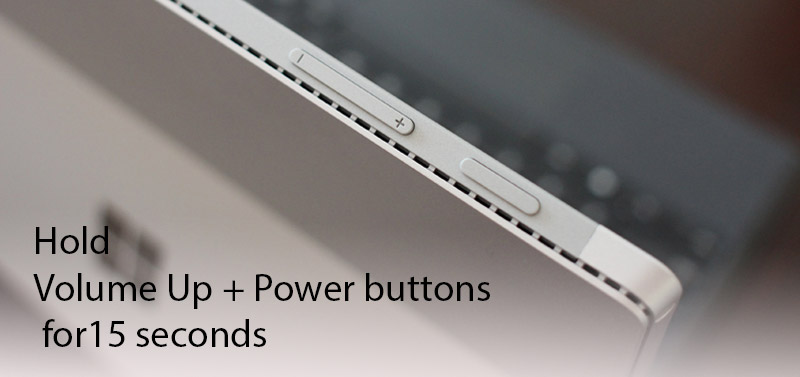
This is to be used on Surface Pro tablets only. Do not use this process on Surface RT or Surface 2 tablets.
After you’ve fixed the freeze-up issue, it’s a good idea to check for any software updates and install them immediately, because delayed updates could be contributing to the cause of your problem.





Leave A Reply