This post was last updated on January 5th, 2021 at 03:46 pm
Throughout my web development career, I have worked on different projects some are big, some are small, some need CTO as a service, some not. Sometimes I have to work on web servers (production servers) that come with SSL enabled to use the HTTPS protocols and whereas my local development machines use HTTP, and this makes my development system different from the production one. But as a developer, I am sure that every developer always likes to have an exact environment like the production system. By default, we can’t use HTTPS for our WAMP connections. So here is the step-by-step tutorial on how I installed a self-signed SSL certificate on my local WAMP server to use HTTPS communication.
Step 1: Download and Install WAMP(Windows machine)
Download & install WAMP (Assuming that WAMP is installed, in my case, it’s on G:/ drive, I did it because I prefer to separate my projects from other files )
Step 2: Download OpenSSL
Download OpenSSL – Shining Light Productions choose the appropriate version according to your Operating system. I used “Win64 OpenSSL v1.1.0i Light“. While installing I have selected the default (C:\OpenSSL-Win64) installation folder.
Step 3: Create SSL Private Key and Certificate
Now we will generate a private key which is 2048bits encryption. “private.key” will be our key file. So to do that we need open the command-prompt and “Run as Administrator”. Go to the installed OpenSSL bin folder.
C:\OpenSSL-Win64\bin>
Once we are in the “bin” directory (Where the OpenSSL installed) type the following command to generate the private key. You will prompt to enter a pass-phrase (password) and also ask to verify the phrase, just enter any password(e.g. “localhost”) you like.
3.1. Generate the private key
openssl genrsa -aes256 -out private.key 2048
Now we will remove the passphrase (WAMP doesn’t support pass-phrase for key) from the RSA private key. We will also take a backup copy of the original file. It’ll ask you the pass-phrase(use the password entered on step 3.1).
3.2. Private key backup
copy private.key private.key.backup
3.3. Removing the passphrase (use the password entered on step 3.1)
openssl rsa -in private.key.backup -out private.key
Now we will generate a self-signed certificate, which will be used to certify the connection for encrypted traffic. “certificate.crt” will be our certificate. This is a single line command.
3.4. Creating the certificate
openssl req -new -x509 -sha1 -key private.key -out certificate.crt -days 36500
You’ll be asked a few questions. Just make sure you enter your domain name (eg xxx.localhost.com), for Common Name (e.g. YOUR name). Once we are done, 2 files will be generated(private.key and certificate.crt) in “C:\OpenSSL-Win64\bin”
Step 4: Copy the Created SSL Key and Certificate file
Now, create a folder “key“at: “G:\wamp\bin\apache\apache2.4.23\conf\key” and copy “private.key” and “certificate.crt” to “key” folder.
Step 5: Open httpd.conf, php.ini & uncomment
Open “httpd.conf” in a text editor, located at “G:\wamp\bin\apache\apache2.4.23\conf\httpd.conf“. uncomment these lines by removing at# the beginning of the line, then save the file.
LoadModule ssl_module modules/mod_ssl.so Include conf/extra/httpd-ssl.conf LoadModule socache_shmcb_module modules/mod_socache_shmcb.so
Open “php.ini” in a text editor located at “G:\wamp\bin\php\php7.0.10\php.ini“. Check if this is uncommented.
extension=php_openssl.dll
Step 6: Open httpd-ssl.conf and make the final changes
Open “G:\wamp\bin\apache\apache2.4.23\conf\extra\httpd-ssl.conf“, Find “<VirtualHost _default_:443>” and below that line find and update below configuration according to your setup. Pay attention to the path, I ve created a folder “ssl” inside “G:/wamp/bin/apache/apache2.4.23/logs”
- Change “SessionCache….” → SSLSessionCache “shmcb:G:/wamp/bin/apache/apache2.4.23/logs/ssl/ssl_scache(512000)”
- Change “DocumentRoot …” → DocumentRoot “G:/wamp/www“
- Change “ServerName…” → ServerName “localhost:443“
- Change “ErrorLog….” → Errorlog “G:/wamp/bin/apache/apache2.4.23/logs/ssl/error.log“
- Change “TransferLog ….” → TransferLog “G:/wamp/bin/apache/apache2.4.23/logs/ssl/access.log“
- Change “SSLCertificateFile ….” → SSLCertificateFile “G:/wamp/bin/apache/apache2.4.23/conf/key/certificate.crt“
- Change “SSLCertificateKeyFile ….” → SSLCertificateKeyFile “G:/wamp/bin/apache/apache2.4.23/conf/key/private.key“
- On the same file replace ‘<Directory “c:/Apache24/cgi-bin”>‘ with ‘<Directory “G:/wamp/www”>’
- On the same file Change “CustomLog….” → CustomLog “G:/wamp/bin/apache/apache2.4.23/logs/ssl/ssl_request.log“
Step 6: In Quick Version
Open "G:\wamp\bin\apache\apache2.4.23\conf\httpd.conf",
1. Add (Define SRVROOT "${INSTALL_DIR}") after (Define INSTALL_DIR e:/wamp)
2. Find "<VirtualHost _default_:443>" and below that line Change "DocumentRoot …" → DocumentRoot "${SRVROOT}/www"
3. Now, create a folder "conf"at: "G:\wamp" and copy "private.key" and "certificate.crt" to "key" folder.
4. Rename the private.key -> server.key and certificate.crt -> server.crt
Step 7: Copy PHP DDL files to windows
Copy ssleay32.dll & libeay32.dll from “G:\wamp\bin\php\php7.0.10” folder to “C:\windows\system32“.
Now restart all the services in WAMP server and try to load https://localhost/
Step 8: Test to make sure it works!
Now go back to command prompt window, from the G:\wamp\bin\apache\apache2.4.23\bin type the following and check if you are getting Syntax is OK
httpd –t
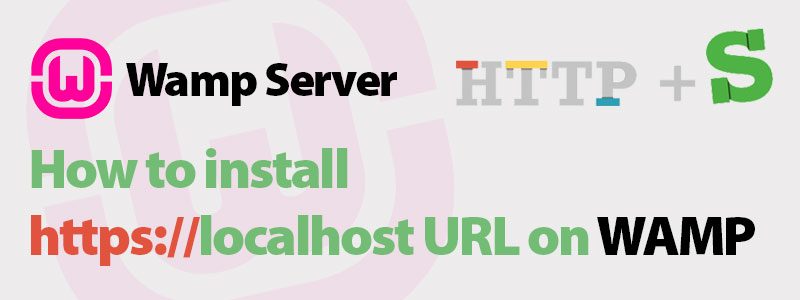





82 Comments
You can post comments in this post.
Great article, very much appreciated. Just curious, when I test the actual localhost, should I still get the messages in the browser that the site is not secure or add an exception for the site? I believe this may be the default settings in the browsers that I am using; firefox, edge, and chrome.
James 8 years ago
C:\wamp64\bin\apache\apache2.4.23\bin>httpd -t
httpd: Syntax error on line 184 of C:/wamp64/bin/apache/apache2.4.23/conf/httpd.
conf: Cannot load modules/mod_ssl.so into server: O sistema operacional n\xe3o p
ode executar %1.
i have this problem
Regards
luis cachinho 8 years ago
same problem to me.
selno 8 years ago
Try it now
P. Roy 8 years ago
Not working same error
.\httpd.exe -t
httpd.exe: Syntax error on line 174 of C:/wamp/bin/apache/apache2.4.17/conf/httpd.conf: Cannot load modules/mod_ssl.so into server: The operating system cannot run %1.
Chris 8 years ago
same problem
adil 7 years ago
Hi, thank you, it works great! You have one small mistake: “serer.key” -> “server.key” 🙂
Vaclav Cernik 8 years ago
Thanks, Vaclav.
P. Roy 8 years ago
Great tutorial – worked perfectly. Saved me a lot of time. Big and many thanks!
Small remark:
In Step 2 it turns out that Google’s OpenSSL is too old for my WAMP with Apache 2.4.23.
However, using Shining Light Productions’ build Win64 OpenSSL v1.0.2L worked just fine.
(I did not use the latest Win64 OpenSSL v1.1.0f Light because Stack Overflow article cannot-load-modules-mod-ssl-so-into-server advised against it.)
Thank you again,
Bogdan
Bogdan 8 years ago
Thanks, Bogdan.
P. Roy 8 years ago
Awesome man, thank you so much. Works great on Windows 10. Only thing I needed to change in each snippet of code was my directory, which is “C:” and change “wamp” to “wamp64” since I was using that version.
For anyone else coming here, everything went as smooth as butter, except for one tiny thing. When I was going through http.conf and making the changes Proy suggested, when I did a search for the line, “LoadModule socache_shmcb_module modules/mod_socache_shmcb.so”, the text editor said it couldn’t find it. It’s definitely in there, so don’t let that distract you.
Daniel Zuzevich 8 years ago
Thanks, Daniel.
P. Roy 8 years ago
this work for me thanx buddy…….
chamara 8 years ago
Hi, there’s no openssl.cnf file when I downloaded OpenSSL. And also it is an exe file, not zip file.
And I think because of that I got error “Can’t open config file: /usr/local/ssl/openssl.cnf”
Dandy 8 years ago
Hello, install openSSL.exe and OpenSSL-Win64\bin , copy openssl.cfg and rename to openssl.cnf.
Asish 8 years ago
in step 8
i had this error :
httpd: Syntax error on line 184 of D:/wamp64/bin/apache/apache2.4.23/conf/httpd.conf: Cannot load modules/mod_ssl.so into server: Le syst\xe8me d\x92exploitation ne peut pas ex\xe9cuter %1.
ouldfella 8 years ago
Hi, could you please tell me one thing, if i configured like your way.
then all my projects will run on ssl way like that i done my project without ssl:
localhost/abc
localhost/def
Then those will run with localhost/abc, localhost/def etc like that?
kh ashique 8 years ago
I’ve made some changes. Try it now.
P. Roy 8 years ago
Hello,
everything is working perfect on localhost. Initially in faced issue while accessing it on another ip.I configured vhosts.conf as below to make it work.
# Virtual Hosts
#
ServerName localhost
DocumentRoot c:/wamp64/www
Options +Indexes +FollowSymLinks +MultiViews
AllowOverride All
Require all granted
I can access myip on local LAN, but when i access myip , i’m getting following error:
“Forbidden
You don’t have permission to access / on this server.
Apache/2.4.27 (Win64) OpenSSL/1.1.0f PHP/5.6.31 Server at 10.179.204.29 Port 443 ”
Thanks in advance!
Asish
Asish 8 years ago
Fixed: edit httpd-ssl.conf as below @ line number 256.
SSLOptions +StdEnvVars
#Options FollowSymLinks
Options +Indexes +Includes +FollowSymLinks +MultiViews
AllowOverride All
Require all granted
Asish 8 years ago
thank you thank you thank you!!! I had the same problem, and your solution worked! thanks for sharing
astrid 8 years ago
E….:\w…\b….\apache\apache2.4.18\bin>httpd -t
Syntax OK
but still when i sart all service
http:localhost….. that means https: not enable please i need your support
temam 7 years ago
Super, Super, Super… Really helpful my dear friend
Anand Raju 8 years ago
The procedure is great, but something went wrong on windows 10. Plus I had to use 1.0.2 SSL as another user did. When I try to restart my services the apache service will not start. There are not any errors logged either. I think it might have something to do with the port conflict.
Tom Lee 8 years ago
I found my issue. In httpd-ssl.conf the “Listen” parameter was specified as “443”. Once I replaced the value with “Listen localhost:443”, the service’s started correctly. However Chrome gives me an error (Failed to load resource: net::ERR_INSECURE_RESPONSE) when I am trying to test my PHP scripts. But I think that has to do with the certificate.
Tom Lee 8 years ago
Setup Chrome to allow certs errors on localhost
camerondwyer.wordpress.com/2017/…localhost/
Tom Lee 8 years ago
Hi Proy, good tutorial.
So, I´m facing a problem here, after all the steps, I get an error where the mod_ssl cannot be loaded:
“Cannot load modules/mod_ssl.so into server: %1 is not a valid Win32 application.”. At first I thought the problem was the Openssl version I got, which was the one you listed from google (x64). After trying the version WIN32 only said that the module couldn´t be loaded. I tried downloading the versions on Shining Light but also the same problem. Now when I start the Wamp server, the localhost is refusing all the requests.
Any idea on where I can check?
thanks
Gustavo Marrara 8 years ago
Further looking for a solution here, seems that the DLL files were not working and any of the ones I was finding online. Decided the pull them from the PHP 7 folder and now it´s working 🙂
thanks again for the tutorial
Gustavo Marrara 8 years ago
I’ve made some changes. Try it now.
P. Roy 8 years ago
Followed everything, but I am getting an error in my ssl error log :
[Tue Oct 24 11:52:30.957450 2017] [ssl:emerg] [pid 1420:tid 632] AH02577: Init: SSLPassPhraseDialog builtin is not supported on Win32 (key file C:/wamp64/bin/apache/apache2.4.27/conf/sslkeycert/server.crt)
[Tue Oct 24 11:52:30.957450 2017] [ssl:emerg] [pid 1420:tid 632] AH02564: Failed to configure encrypted (?) private key localhost:443:0, check C:/wamp64/bin/apache/apache2.4.27/conf/sslkeycert/server.crt
[Tue Oct 24 11:52:30.957450 2017] [ssl:emerg] [pid 1420:tid 632] SSL Library Error: error:0D0680A8:asn1 encoding routines:asn1_check_tlen:wrong tag
…
Using the 64bit wamp , 64bit Google openssl files, and double checked everything was followed. Ideas?
SM 8 years ago
I’ve made some changes. Try it now.
P. Roy 8 years ago
You also have to comment the following line into httpd-ssl.conf : SSLPassPhraseDialog builtin
=> #SSLPassPhraseDialog builtin
tekool 8 years ago
I downloaded OpenSSL from Shining Light, which is an exe installer, not a zip file. I installed it in the default location (“C:\OpenSSL-Win64”). My WAMP64 (v3.1.0) already contains all the files listed in Step 3. Do I still have to copy/paste those files from the OpenSSL package to Wamp?
There is no ssleay32.dll in the OpenSSL package.
Gilbert 8 years ago
Thanks. But the problem is that I get error 403 forbidden by accessing localhost !
What is the problem?
Pooria 8 years ago
Thanks, the tutorial worked perfectly!
Ivan 8 years ago
Awesome article thanks for share this article
Shipom 8 years ago
Great article I have followed the steps bu i got following error
SSLCertificateFile: file ‘C:/wamp64/bin/apache/apache2.4.23/conf/Key/certiicate.
crt’ does not exist or is empty
Php learner 8 years ago
I have copied the certificate file and key file to the key folder..
Php learner 8 years ago
I got this error after running httpd -t
“AH00526: Syntax error on line 52 of C:/wamp64/bin/apache/apache2.4.27/conf/extra/httpd-ssl.conf:
Invalid command ‘SSLCipherSuite’, perhaps misspelled or defined by a module not included in the server configuration”
karthick 8 years ago
Hi,
After doing all the step I am trying to restart my wamp, but, its stauck on the orange color.
Do you have any idea why?
Thank a lot.
Kja Ja 8 years ago
I think you need to review the steps.
P. Roy 8 years ago
Hi, After doing all the step I am trying to restart wamp, but, its stuck on the orange color.
I checked multiple time, I do all the above steps correctly… I have no error logs, but when I close wamp and restart it, I get an error “apache server as stopped…”, it still launch but again stuck on orange !!!
Do you have any idea why? Thank a lot.
loky 7 years ago
I Have done all the step but each browser says its is not secure there is red in chrome, not secure on mozilla.. please guide me
thanks
Ghufran 8 years ago
Warning will still be there. You need to add it to exception to access the page.
P. Roy 8 years ago
“Warning will still be there. You need to add it to exception to access the page. P. Roy”
I am not sure what the point is of using a self-signed certificate outside. Https, ssl, tls, etc are for setting up secure/encrypted trusted connections between two parties (client/server or server/server) . Certificates and encryption are based on trust. When you use a self-signed certificate, there is no third-party Certificate Authority (Symantec, GlobalSign, Trustware, etc) involved in signing the certificate and therefore certifying your identity. Therefore a self-signed certificate is not considered trustworthy beyond your own local internal systems for internal purposes. Most browsers will indicate that the connection is not secure and advise not to enter or transmit sensitive data such as credit card numbers, passwords, login credentials, etc. Therefore, just because you can access a site that has “https” in the URL, doesn’t necessarily mean the connection is secured/encrypted.
The real solution is to purchase web hosting and install a certificate that has been signed by a Certificate Authority on your web host server.
support.mozilla.org/en-US…=inproduct
Aramini 7 years ago
Imagine you have 2 servers on 2 different locations (e.g. at two hosting providers). You need to set up a secured connection between them (e.g. some API requests/responses). Both servers belong to you, you trust yourself, but you still want them to communicate securely between them, so that the data do not get intercepted on their way from server1 to server2 or back.
This is the use case, where self-signed certificates might still make sense.
Michal Haltuf 7 years ago
Hi, thank you, thank you and thank you! It works.
I have tried several another guides, but none works for me. This one works.
Only add notic about browser warning – its ok on localhost 🙂
Thank you.
Michal Tiller 8 years ago
Just wanted to say thanks! You made it so easy for even someone of my skill level to set this up on his machine. Kudos!!! (And your step 8 really made it possible to identify what was going wrong and get the green Wampserver icon back on my statusbar!)
Sreeram 8 years ago
Hi, gr8 tutorial…
I have one question, for me is already running well in my localhost, I’ve downloaded the last open-ssl version and do the steps above in the tutorial, all is patient to configure the files. I’ll made an Spanish video tutorial to my YouTube channel if you concede me the rights ha-ha always given to you the credits.
Well, this the question about…I running some “VirtualHost” in wamp, so when I running for example “buildsite.dev” this show me the page where I have to click on advance and add the exception but the button “Add Exception…” doesn’t appear…What can I’ll do in this case? can you help me please?
Thanks in advance, and again gr8 tutorial…
Jashirou 8 years ago
Ok, sorry is, I guess, that domain “.dev” is blocke for anyone who want to used by Google since they buy the “.dev” to themselves. I’m guessing about a post in this url:
medium.engineering/use-a…219778e6fd
Well…others “domain” on my VirtualHost are running very well…
Thanks again for your gr8 tutorial…c ya.
Jashirou 8 years ago
Awesome!
Work Smooth also won wamp64 (windows 64 version)
Thanks!
Guy 8 years ago
Thank you for this tutorial.
I did all the steps and the test is successful but still have a problem. I’m able to browse localhost as well as localhost. I have a couple of virtual host domains in httpd-vhost.conf and I can browse them normally without https BUT when I enter vhost-domain it redirects to WAMP localhost. Any idea how to fix this?
Also the browser says that the connection is not secure.
Thanks.
Alex 8 years ago
me too i face the same challenge the syntax is ok but still itsays http:localhost
temam 7 years ago
Thanks for this great tutorial. I just have one question. I followed all the steps and when I type httpd -t, it outputs SYNTAX OK. But when I open localhost/, there is a certificate error. Besides, I got this message: This site is not secure. This might mean that someone’s trying to fool you or steal any info you send to the server. You should close this site immediately. Do you have any idea why? Appreciate it!
longtao 8 years ago
I combined the steps here with the steps at
articlebin.michaelmilette.com/how-t…ampserver/
to get my localhost accepted as https://
Specifically the comments by Peter Cooper:
I needed to use openssl to include Subject Alternative Names.
edit C:\wamp64\bin\apache\apache2.4.27\conf\openssl.cnf
Under [ Req ] section
uncommented: req_extensions = v3_req
Under [ v3_req ] section
Added: extendedKeyUsage = serverAuth
Added: subjectAltName = @alt_names
Under [ v3_ca ] section
Added: subjectAltName = @alt_names
Added new section [ alt_names ] at the bottom of the file
[ alt_names ]
DNS.1 = localhost
DNS.2 = www.localhost
Then reloaded the new certificate into the Trusted Root Certification Authorities Store (using Chrome Settings/Advanced/Manage certificates. The Chrome Developer tools Security tab helped confirm any issues.
Kin 8 years ago
Thanks for the tutorial. I followed it to the letter, and httpd -t in the end gave me the “Syntax OK” message. However, localhost works, but localhost doesn’t work at all. So, no certificate errors or warnings, just plain “This site can’t be reached”. Any idea why?
Momcilo 8 years ago
Superly done bro… installed successfully.
siddharth 7 years ago
Have you solved it? if yes then how?
Payal 6 years ago
For latest vesrion of openssl
Those having problem with config file
use this command first
set OPENSSL_CONF=C:\OpenSSL-Win64\bin\cnf\openssl.cnf
then
openssl req -new -x509 -sha1 -key private.key -out certificate.crt -days 36500
pushpen singh 7 years ago
Hi. Great and clear tutorial. I followed all the steps and I got this error in logs:
[ssl:warn] [pid 1192:tid 624] AH01906: localhost:443:0 server certificate is a CA certificate (BasicConstraints: CA == TRUE !?)
How should I fix it? Thanks!
Razvan 7 years ago
Hi. After doing all the steps I got this error in logs: [ssl:warn] [pid 2576:tid 600] AH01906: localhost:443:0 server certificate is a CA certificate (BasicConstraints: CA == TRUE !?)
Installed on a Windows 10 64 bits machine. The localhost works great. but localhost not.
In Chrome I’m getting NET::ERR_CERT_AUTHORITY_INVALID. “Your connection is not private”.
What should I do? Thanks!
Razvan 7 years ago
After these steps My wamp is yellow not turning green, any help be appreciated. Thanks.
Aditya 7 years ago
thanks man!!
it helps us a lot
vijay kumar singh 7 years ago
Hello PRoy,
I followed your instructions with adjusted paths, but I get an error when checking syntax (Step 8):
AH00526: Syntax error on line 87 of C:/wampserver/bin/apache/apache2.4.9/conf/ex
tra/httpd-ssl.conf:
SSLSessionCache takes one argument, SSL Session Cache storage (‘none’, ‘nonenotn
ull’, ‘dbm:/path/to/file’)
Line 87 is:
SSLSessionCache “shmcb:c:/wampserver/bin/apache/apache2.4.9/logs/ssl_scache(512000)”
The wampserver symbol stays yellow and doesn’t want to turn to green.
What did I do wrong?
Thank you,
Stefan
Stefan 7 years ago
Thank you very much!
manoj 7 years ago
I got this error
openssl req -new -x509 -sha1 -key private.key -out certificate.crt -days 36500 -config C:\OpenSSL-Win64\bin\openssl.cfg
Can’t load ./.rnd into RNG
6268:error:2406F079:random number generator:RAND_load_file:Cannot open file:crypto\rand\randfile.c:88:Filename=./.rnd
You are about to be asked to enter information that will be incorporated
into your certificate request.
What you are about to enter is what is called a Distinguished Name or a DN.
There are quite a few fields but you can leave some blank
For some fields there will be a default value,
If you enter ‘.’, the field will be left blank.
Aqeel 7 years ago
I am unable to do this
Ankit 7 years ago
Awesome, it worked like a charm, thank you so much. <3
Only trouble I had was with the "Copy PHP DLL's in System32. I'm using WAMP with PHP 7.2.10 and said DLL's were not there. So I took the DLL's from the previous version of PHP and it worked just fine. 🙂
Thank you again !
Scade 7 years ago
Awesome!
But in step 3.3. Removing the passphrase (use the password entered on step 3.1)
“openssl rsa -in private.key.backup -out private.key”
I got an error: “unable to load Private Key”!
Derik 7 years ago
You missed the step 3.2 “copy private.key private.key.backup”
P. Roy 7 years ago
All good but my localhost URL is not converted into https
Not working 7 years ago
Thank you and great job.
I did have to work my way through a couple of errors and I’ll post about those parts or respond to other comments where I found solutions. I have one recommendation you might want to mention at the start of the article because it may apply to other users.
BEWARE OF COPY AND PASTE
In my case, when pasting some of your code from above into VS Code editor, the double quotes are pasting as the dreaded left-right double quotes. This was the source of one or two of the issues I ran into. I agree, this is my fault, but it’s also something that can easily snag a lot of users.
A specific example is
John LaRosa 7 years ago
Ooops [tab] then [space] = post comment
…to continue…
One example of code that I copied from the original post into my editor (VS Code) and the double-quotes pasted as the left-right decorative quotes is this line…
It looks like they are pasting that way here too and even harder to spot the difference in this font.
John LaRosa 7 years ago
Wow. I’m on a roll today. I pasted the line of code but the carrot brackets must have triggered some formatting or something because the line didn’t post. Here it is w/o opening and closing brackets.
Directory “G:/wamp/www”
John LaRosa 7 years ago
Step 6: In Quick Version —
Open “G:\wamp\bin\apache\apache2.4.23\conf\httpd.conf”,
1. Add (Define SRVROOT “${INSTALL_DIR}”) after (Define INSTALL_DIR e:/wamp)
2. Find “” and below that line Change “DocumentRoot …” → DocumentRoot “${SRVROOT}/www”
I don’t see 1 and 2 in my httpd.conf file. Except those 2 steps, I completed all but still my website is not accessible with https. Please help.
Mehul Kothari 6 years ago
Nice Article. Very useful.
ASLAM 6 years ago
Worked through the instructions (brilliantly clear: thank you!) and got the Syntax OK result on entering the httpd -t at the command prompt. Whether having installed the OpenSSL certificate is going to solve what I am trying to do remains to be seen…
Andy G 6 years ago
When I was uncommented “Include conf/extra/httpd-ssl.conf” after restart the wamp server Not start after the comment this line wamp server is started properly anyone can help me.
Ravi Pandit 6 years ago
Thank you and great job
arvind 6 years ago
Having local SSL has made a huge difference and allowed me to replicate our live environment without needing a dev. sub domain. One small note. After the step 7 restart, I got a warning. After restarting it again everything worked perfectly.
Howard 6 years ago
I couldn't refrain from commenting. Perfectly written!
UProxy 5 years ago
Hi, every time i used to check weblog posts here early
in the dawn, for the reason that i enjoy to find out more and
more.
branding 5 years ago
Leave A Reply