This post was last updated on June 4th, 2021 at 04:14 pm
Unlike <select> tag, styling checkbox or radio button is one of those annoying jobs every web designer or web developer will have been tasked with at some point. There are many solutions on the internet, many of them work by adding extraneous markup, prefixes, image or javascript. But using those solutions doesn’t always give the look and feel that we want. So I go through lots of those solutions and find a simple one that doesn’t compromise the look and feel.So let’s get started!
Style Checkbox or Radio Button Using PURE CSS
This solution requires the following few modern browser features:
::beforeand::afterpseudo-elements:checkedCSS pseudo-class selector+adjacent sibling selector
The HTML Markup For a Checkbox or a Radio Button
<!--CHECKBOX MARKUP --> <input id="style-checkbox-1" type="checkbox" name="checkbox1" value="value1"> <label for="style-checkbox-1">Checkbox</label> <!--RADIO MARKUP --> <input id="style-radio-2" type="radio" name="radiobutton1" value="value2"> <label for="style-radio-2">Radio Button</label>
The Complete and PURE CSS
/*********
STYLE FOR A CHECKBOX --------------- */
input[type=checkbox] {
position: absolute;
opacity: 0;
}
input[type=checkbox] + label {
position: relative;
cursor: pointer;
padding: 0;
}
input[type=checkbox] + label:before {
border: 1px solid #bbbbbb;
content: '';
margin-right: 10px;
display: inline-block;
vertical-align: text-top;
width: 22px;
height: 22px;
background: #e6e6e6;
border-radius: 3px;
}
input[type=checkbox]:hover + label:before {
background: #ccc;
}
input[type=checkbox]:checked + label:before {
background: #5cb85c;
border-color: #5cb85c;
}
input[type=checkbox]:disabled + label {
color: #b8b8b8;
cursor: auto;
}
input[type=checkbox]:disabled + label:before {
box-shadow: none;
background: #ddd;
}
input[type=checkbox]:checked + label:after {
content: '✓';
color: #fff;
top:0px;
font-size: 20px;
font-weight: bold;
left: 4px;
position: absolute;
}
/**********
STYLE FOR A RADIO BUTTON --------------- */
input[type=radio] {
position: absolute;
opacity: 0;
}
input[type=radio] + label {
position: relative;
cursor: pointer;
padding: 0;
}
input[type=radio] + label:before {
border: 1px solid #bbbbbb;
content: '';
margin-right: 10px;
display: inline-block;
vertical-align: text-top;
width: 24px;
height: 24px;
background: #e6e6e6;
border-radius: 50%;
}
input[type=radio]:hover + label:before {
background: #ccc;
}
input[type=radio]:checked + label:before {
background: #5cb85c;
border-color: #5cb85c;
}
input[type=radio]:disabled + label {
color: #b8b8b8;
cursor: auto;
}
input[type=radio]:disabled + label:before {
box-shadow: none;
background: #ddd;
}
input[type=radio]:checked + label:after {
content: '●';
color: #fff;
top:0px;
font-size: 20px;
font-weight: bold;
left: 6.5px;
top: -0.5px;
position: absolute;
}
That’s it! this little quick and easy CSS workaround will make it a whole lot easier to style a checkbox or a radio button.
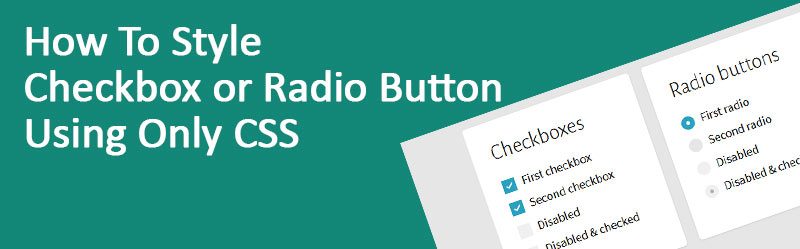




3 Comments
You can post comments in this post.
I like your work 🙂
What about un-checking the radio button?
Thanks
Jim 7 years ago
Thank you for this! Design looks great. Not sure if I’m missing something but I can’t seem to uncheck my check boxes. Does this remove that functionality?
Sam 7 years ago
Thank for sharing.
A very useful article,
And thanks for coding.
Devi Susanti 6 years ago
Leave A Reply